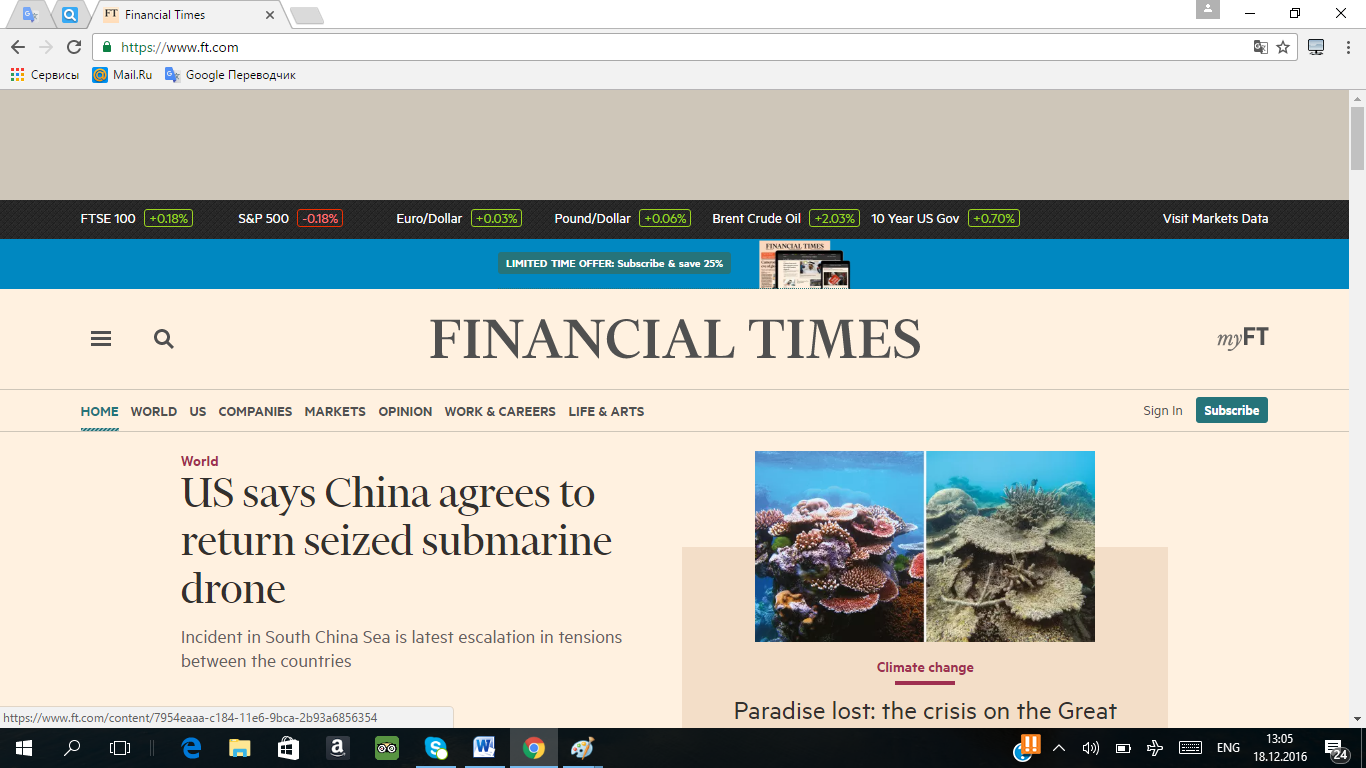1. Open the Adobe Photoshop application.
2. Create a new image with File ► New (<Ctrl> + <N>). Specify the following parameters of the new pattern:
| Width:
| 10 cm
|
| 
window Name
|
| Height:
| 7 сm
|
| Resolution:
| 72 pixels / inch
|
| Mode:
| Black and white
|
| Content (background):
| White
|
3. Use the Text tool  to create a fire text:
to create a fire text:
| Font type:
| Time New Roman
|
| 
|
| Inscription:
| Bold Italic
|
| The size:
| 150 pixels
|
4.
5. 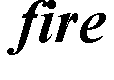
6. Use the Move tool  to align the label closer to the bottom edge of the image. (Инструментом Перемещение
to align the label closer to the bottom edge of the image. (Инструментом Перемещение  выровняйте надпись ближе к нижнему краю изображения).
выровняйте надпись ближе к нижнему краю изображения).
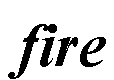
7. Glue the layers with the command Layer ► Merge with the bottom (<Ctrl> + <E>). (Склейте слои командой Слой ► Слить с нижним (<Ctrl>+<E>)).
8. Crystallized label: Filter ► Pixelate ► Crystallize. (Кристаллизуйте надпись: Фильтр ► Pixelate ► Cristallize)
| Cell Size (размер ячейки):
| 3-5 пикселя
|
| 
|
9.
10. 
11. «Blur» image: Filter ► Lubrication ► Gauss Lubrication... («Размойте» изображение: Фильтр ► Смазывание ► Смазывание Гаусса...)
|
Radius:
| 1 pixel
| 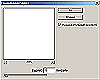
|
12.
13. 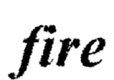
14. Invert image: Image ► Adjustments ► Invert (<Ctrl> + <I>). (Инвертируйте изображение: Изображение ► Регулировки ► Инвертировать (<Ctrl>+<I>).
15. Rotate image: Image ► Rotate Canvas ► 90o counterclockwise. (Поверните изображение: Изображение ► Повернуть Холст ► 90o против часовой стрелки)

11 17. Create flames: Filter ► Stylize ► Wind... (Создайте язычки пламени: Фильтр ► Stylize ► Wind...)
| To enhance reeds apply filter several times.
|
| 
|
12 
13 19. For realism, add vibrations: Filter ► Distort ► Ripple... (Для реалистичности добавьте колебания: Фильтр ► Distort ► Ripple...)
| Amount (эффект):
| 50%
|
| 
|
| Size (размер):
| Medium
|
14
15 
16 Rotate image: Image ► Rotate Canvas ► 90o clockwise (Поверните изображение: Изображение ► Повернуть Холст ► 90o по часовой стрелке)

17 Apply again: Filter ► Distort ► Ripple... (Примените ещё раз: Фильтр ► Distort ► Ripple...)
| Amount (эффект):
| 30%
|
| 
|
| Size (размер):
| Lage
|
18
19 
20 Paint the flame: Image ► Mode ► Indexed Colors (Раскрасте пламя: Изображение ► Режим ► Индексированные Цвета)
| Match the flame color model:
Image ► Mode ► Palette.
In the Color Chart window, select BlackBody
|
| 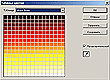
|
|
|
21
22 
23 Save the finished image in your folder (Готовое изображения сохраните в своей папке).
Готовое изображения

Exercise 2
This exercise can be solved using the following functions:
Selection Tools, Copy, Cut, Paste, Move Tool
|
| 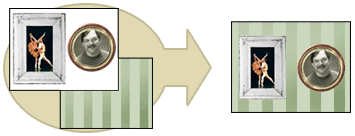 Copy the pictures in paintings.jpg and paste them into wall.jpg. Copy the pictures in paintings.jpg and paste them into wall.jpg.
|
|
1. Save the pictures paintings.jpg och wall.jpg to your student folder. See the chapter Steal a picture from the net if you're unsure of how to do it.
2. Open the picture paintings.jpg in Photoshop. Use the rectangular selection tool to select the square painting, and copy it.
3. Open the picture wall.jpg in Photoshop (without closing paintings.jpg). Paste the square picture onto the wall. Once you've pasted it there, use the Move Tool to place the painting near the right-hand edge of the wall.
4. Use the elliptical selection tool to select the round painting in the picture pictures.jpg. Cut it out.
5. Paste the round painting into the picture wall.jpg. Use the Move Tool to place it near the left-hand edge of the wall.
Exercise 3
This exercise can be solved using the following functions:
Quick Select Tool (or Magic Wand Tool), Invert Selection, Copy, Paste
|
| 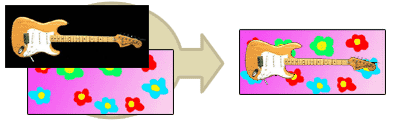 Use the Selection Tool Quick Select to select the black area around the guitar. When you've selected all of it, Invert the selection. Now you can copy the guitar! Paste it onto the flowery background. Use the Selection Tool Quick Select to select the black area around the guitar. When you've selected all of it, Invert the selection. Now you can copy the guitar! Paste it onto the flowery background.
|
|
1. Save the picures guitar.jpg and flowerback.jpg to your folder.
2. Open the pictures in Photoshop.
3. We're going to select the guitar. The fastest way to do that is here is to select the black area around the guitar and then invert the selection -- to turn it inside out, so that the guitar ends up being selected while the black area becomes deselected.
If you're using Photoshop CS3, try using the Quick Select tool to Select the black area around the guitar. Read about how the Quick Select Tool works in the Tools chapter in the compendium.
If you're using Photoshop 7, use the Magic Wand Tool to Select the black area around the guitar. We weren't supposed to have to use Photoshop 7 when I started writing this course so I never mentioned Magic Wand Tool in the compendium, but it's fairly easy to use: click on the Magic Wand Tool in the Tool Box (it's in the same button as the Quick Select Tool, look it up in the chapter Tools in the compendium for a picture that shows you where it is). Once you've clicked on the Magic Wand Tool, make sure the value for Tolerance is more than 0 up in the Alternatives Bar -- somewhere around 20-30 would be good. Now click once on the black area around the guitar and you'll see that everything but the guitar becomes Selected (look at the edges of the picture and you'll see the selection bordering them; everything black has been selected, but not the guitar.)
4. Regardless of how you Selected the black area, now it's time to Invert the selection. Do that. Read about how in the Selection Tools Basics and Fancy Tricks section in the Tools chapter in the compendium.
5. Once you've inverted the selection everything that wasn't selected before (the guitar) should be selected, and everything that was (the black) should be deselected. Now you see how Invert works, it can be very handy! Now copy the guitar.
6. Paste the guitar into the flowerback picture.
Exercise 4
This exercise can be solved using the following functions:
Selection Tools, Selection Types, Color Balance
|
| 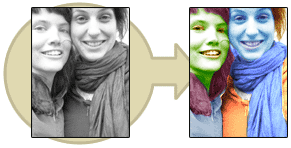 Use the Selection Tools to Select different parts of the picture. Colorize the parts using the Color Balance function. Use the Selection Tools to Select different parts of the picture. Colorize the parts using the Color Balance function.
|
|
1. Save the picture color.jpg to your folder and open it in Photoshop.
2. Use a Selection Tool to carefully select the iris and pupil of an eye on the girl to the left (that's the "inside" of the eye, the ring of color and the black dot).
3. Now set the Selection Type to Add To Selection and select the other eye as well. Read more on Selection Types under Selection Tools: Basics and Fancy Tricks in the Tools chapter.
4. Use the Color Balance function to change the color of the girl's eyes. When you're done, turn off the selection by Deselecting it.
5. Repeat this procedure with everything in the picture. Use different Selection Types on your selection where it fits. When you use Color Balance, try switching between Shadows, Midtones and Highlights. This will give you some very different results.
Exercise 5
This exercise can be solved using the following functions:
Canvas Size, Brush Tool, Eraser Tool
|
| 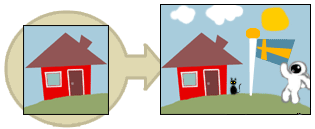 Increase the picture's Canvas Size -- that's the area you can use tools on -- and add some more things to it Increase the picture's Canvas Size -- that's the area you can use tools on -- and add some more things to it
|
|
1. Save the picture house.jpg to your folder and open it in Photoshop.
2. As you can see the picture is of a remarkably pretty house, but I couldn't fit everything I wanted in it! I wanted a flag pole, a cat, the sun and some clouds, but they just didn't fit.
Use the function Canvas Size to increase the picture's work area and paint the things I couldn't fit in. Read how in the chapter Change A Picture's Canvas Size. Feel free to add things of your own as well.
6. Answer key questions.
Class 10
1. The theme: Introduction to Google Docs and Microsoft Office Web Apps cloud services. Creation accounts to work with cloud services. Study of operation modes associated with file storage, sharing and processing. Use of mobile technologies for receiving an information access. GPS navigators. GSM a signaling.
2. The aim: The aims of this class are to introduce the students to Web service in the Cloud and Standards of mobile technologies, to introduce the students to Internet, and to give a brief idea on Web Browsers and Search Engines.
3. The learning objective: Having studied this class the student will be able to:
- efficiency of cloud technologies application
- list facilities/benefits of cloud technologies;
- define what Internet is;
- list facilities/benefits of Internet;
- describe the ways to connect to Internet;
- use a web browser to surf the Internet;
- use search engines to find information on the Internet;
- create and use an e-mail account;
- use an electronic services;
- describe the security and risks involved in Internet.
4. Key questions of the theme:
1. What is the Internet?
2. What is meant by an “Internet protocol”?
3. What type of telecommunications hardware allow you access the Internet?
4. What are the advantages and disadvantages of using Wi-Fi as a method of Internet connectivity?
5. What are Web Browsers?
6. What are Search Engines?
5. The main forms / methods / technology of training to achieve the final learning outcomes discipline: Computer based teaching.
6. Types of control for assessing the level of achievement of the final learning outcomes of the discipline: individual task, oral survey
7. References
1.June J. Parsons and Dan Oja, New Perspectives on Computer Concepts 16th Edition - Comprehensive, Thomson Course Technology, a division of Thomson Learning, Inc Cambridge, MA, COPYRIGHT © 2014.
2.Shynybekov D.A., Uskenbayeva R.K., Serbin V.V., Duzbayev N.T., Moldagulova A.N., Duisebekova K.S., Satybaldiyeva R.Z., Hasanova G.I., Urmashev B.A. Information and communication technologies. Textbook: in 2 parts. Part 1, 1st ed. - Almaty: IITU, 2017. - 588 p., ISBN 978-601-7911-03-4 (A textbook in English with the stamp of the Ministry of Education and Science of the Republic of Kazakhstan)
8. Control:
Practical tasks
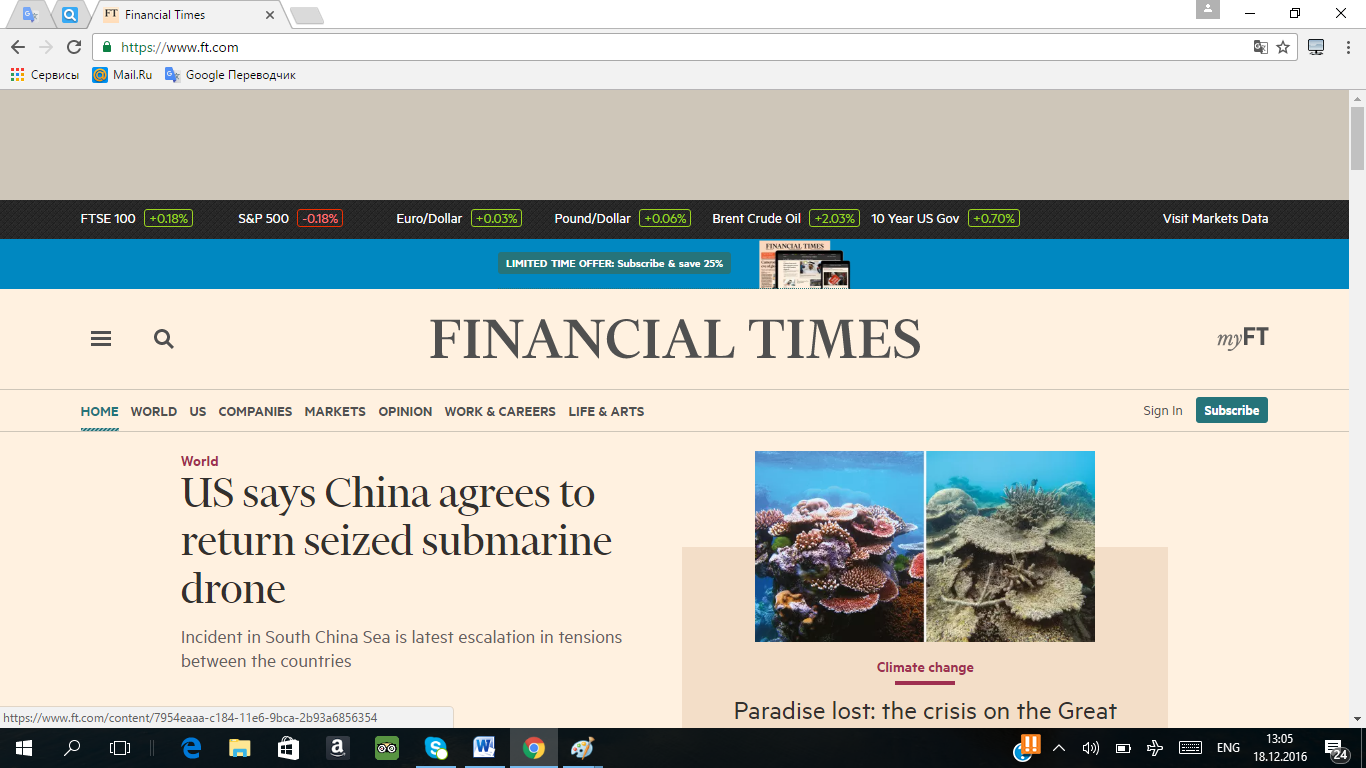
Match these words to A-F in the screenshot of a browser below.
| 1.
| Web address ______
| 4.
| Tab ______
|
| 2.
| Bookmarks bar _____
| 5.
| Link ______
|
| 3.
| “Back” button _____
| 6.
| “Refresh” button ______
|
1. Match these words to A-J in the screenshots of a e-mail below.
| 1.
| Subject line ______
| 6.
| Forward ______
|
| 2.
| Recipient’s address _____
| 7.
| Blind copy address ______
|
| 3.
| E-mail signature _____
| 8.
| Reply button ______
|
| 4.
| Attachment button _____
| 9.
| Copy address ______
|
| 5.
| Spell checker _______
| 10.
| Delete _______
|


2. Write the name of each country listed below next to its correct two-letter Internet domain extension. Use online or print resources if necessary.
Countries
| Australia
| Iceland
| Russia
|
| Canada
| Iraq
| Sweden
|
| Chile
| Israel
| Taiwan
|
| Egypt
| Mexico
| United Kingdom
|
| Germany
| Norway
| Kazakhstan
|
Internet Extensions
1..cl: ____________________
2..ca: ____________________
3..au: ____________________
4..eg: ____________________
5..de: ____________________
6..mx: ____________________
7..is: ____________________
4. Complete the table giving below. Describe the each type of Internet protocols. The first record has been completed as an example .
| Internet Protocol
| Refers to
| Description
| Internet Services
|
| SMTP
| Simple Mail Transfer Protocol
| A protocol for sending e-mail messages between servers
| E-mail
|
| POP 3
|
|
|
|
| FTP
|
|
|
|
| HTTP
|
|
|
|
| HTTPS
|
|
|
|
| VoIP
|
|
|
|
5. Complete the table giving below. Describe the each method of Internet connectivity. The first record has been completed as an example
| Method
| Advantage
| Disadvantage
| Best suited for
|
| Dial-up connections
| · Low cost
· Safety
· Availability
| · Slow in speed
· Unstable
· Need a phone line
· Phone will be engaged when using the Internet
| Places where Internet access is needed for a longer period
|
| Landline
|
|
|
|
| Wi-Fi
|
|
|
|
| Satellite
|
|
|
|
| Cell phones
|
|
|
|
6. Practical task.
1. Go to www.amazon.co.uk (make a screenshot). And use some of the hyperlinks to browse the different sections of the website. Next go to the books section, and find ICT books and create a bookmark (make a screenshot).
2. Go to www.wikipedia.org and browse using the hyperlinks on the site (make a screenshot). Display the History bar and look at the entries for the sites you have visited today (make a screenshot). Delete the bookmark you created in above step and Clear the browsing history and temporary Internet files.
3. Visit Ошибка! Недопустимый объект гиперссылки. ofind out the weather for your location (make a screenshot). Again go to your default home page and use the back button to return to the weather site. Set a bookmark for this page. Next create a folder called Weather and move the bookmark you just created into that folder. Delete the weather folder.
4. Go to www.yahoo.com and go to the News category and browse the headlines (make a screenshot). Then use the Back button to return to the main Yahoo page. Search for cars in the Video search category.
5. Go to www.bbc.co.uk and look for all occurrences of the word news on the page. Find a link to world news. Use it to browse some international news items (make a screenshot).
6. Go to www.mapquest.com. Enter your country and get the map for the area you live (make a screenshot). Right-click on the map. Save the map to a location on your computer with the name My Home.
7. Go to http://egov.kz/cms/ru and choose the English language (make a screenshot). Browse the different sections of the website. Click the Tourism and Sports section, find the address of Embassy of the RK in the Republic of India (make a screenshot).
8. Go to a search engine in your web browser. Search for images of cars. Copy on of the pictures found into a Word document and save it, calling it My Car.
9. Go to your home page and use the Search Bar to look for News. View one of the sites that are returned. Then use the hyperlinks on the site to view some of the current top stories. Again use Back button to return to the search engine. Find information on flights to Kazakhstan (make a screenshot). Clear your web browser’s History.
10. Try to answer the following questions using an Internet search engine.
Who is the first computer programmer?
What was the name the first computer?
Who is the founder of the company “Apple”?
Class 11
1. The theme: Creation of video files with use of programs: Hyper Cam, Adobe Premiere Pro, Windows Movie Maker, etc.
2. The aim: The aim of this class is to have an idea about multimedia technologies and 3-D representation of the virtual world and animation.
3. The learning objectives: Having studied this theme the student will be able to:
- List equipment necessary for initiating a video project;
- Import a video clip into Windows Movie Maker and add sound and titles.
- Sound Editing
- Audio Editors
- Concept of Video
- Video File Formats
- VHS Video Home System
- DV (Digital video)
- Advanced Systems Format
- adding /deleting a track
- changing the size of the track
- splitting the track into fragments
4. Key questions of the theme:
1. What is a Windows Movie Maker?
2. How to add image and photos to a video project?
3. How to apply a video effects?
4. How to add sound to a video project?
5. How to add titles and credits to a video project?
6. How to save a movie?
7. What kind of equipment necessary for initiating a video project?
8. What is the content forms of Multimedia?
9. Define audio as content form of Multimedia.
10. Define images as content form of Multimedia.
5. The main forms / methods / technology of training to achieve the final learning outcomes discipline: Computer based teaching.
6. Types of control for assessing the level of achievement of the final learning outcomes of the discipline: individual task, oral survey.
References
1. June J. Parsons and Dan Oja, New Perspectives on Computer Concepts 11th Edition—Comprehensive, Thomson Course Technology, a division of Thomson Learning, Inc Cambridge, MA, COPYRIGHT © 2008.
2. Shynybekov D.A., Uskenbayeva R.K., Serbin V.V., Duzbayev N.T., Moldagulova A.N., Duisebekova K.S., Satybaldiyeva R.Z., Hasanova G.I., Urmashev B.A. Information and communication technologies. Textbook: in 2 parts. Part 1, 1st ed. - Almaty: IITU, 2017. - 588 p., ISBN 978-601-7911-04-1 (A textbook in English with the stamp of the Ministry of Education and Science of the Republic of Kazakhstan)
8. Control:
1. Practical tasks.
Work performance order:Using graphic and sound files, it is required to create the video, lasting from 3 up to 5 minutes. Between the termination of each video record and the beginning of the following video record it is necessary to create video transitions. The soundtrack of the movie has to be at one level. The video has to come to an end with credits. Credits have to be "dynamic".
1. Creation of the project. To start the Adobe Premiere program, in the appeared New Project window to choose the folder in which files of the project, the name for him and properties of the project will be stored.
2. Loading of materials of the project. To import audio and video fragments, necessary for work, as the File — Import team to a window of the Project project. To place them on the Temporary film Timeline dragging by "mouse" from the Project window.
3. Creation video and audio of transitions. Having selected the Effects tab from the Project window it is possible to use transitions of Video transitions for video and Audio Transitions for audio. Also at will it is possible to use Audio and Video Effects from the same window.
4. Alignment of the volume level of audiomaterials.
5. Creation of titles. In the Title window – New title to enter a caption name, to write the text, to select transition.
6. Saving materials in the.avi format. For final mounting of a video topic choose the File — Export — Movie command. Select the name and a format for a final video topic from the appeared window.
2. Create project method on the down themes (30-60)
1. Function of Multimedia in modern communication
2. Basic concept of multimedia.
3. The educational Multimedia
4. Multimedia in modern medicine?
5. My lovely family
6. Animals in the life
3. Answer key questions.
Class 12
1. The theme: Operation with Smart-applications: Smart TV, Smart Hub, etc.
2. The aim: Introduce students to the types of smart technology and using them
3. The learning objective: The student will be able to:
- use Smart-services;
- find out what green technologies are in ICT.
4. Key questions of the theme:
1. What is a Smart TV?
2. What is Smart Hub?
3. What types of smart technology do you know?
5. The main forms / methods / technology of training to achieve the final learning outcomes discipline: discussion.
6. Types of control for assessing the level of achievement of the final learning outcomes of the discipline: individual task, oral survey.
References
1. June J. Parsons and Dan Oja, New Perspectives on Computer Concepts 16th Edition - Comprehensive, Thomson Course Technology, a division of Thomson Learning, Inc Cambridge, MA, COPYRIGHT © 2014.
2. Shynybekov D.A., Uskenbayeva R.K., Serbin V.V., Duzbayev N.T., Moldagulova A.N., Duisebekova K.S., Satybaldiyeva R.Z., Hasanova G.I., Urmashev B.A. Information and communication technology. Textbook: in 2 parts. Part 1, 1st ed. - Almaty: IITU, 2017. - 588 p., ISBN 978-601-7911-03-4 (A textbook in English with the stamp of the Ministry of Education and Science of the Republic of Kazakhstan)
3. Vijay K. Vaishnavi, Vijay K. Vaishnavi, William Kuechler Design Science Research Methods and Patterns: Innovating Information and Communication Technology, 2nd Edition 2015 by CRC Press
4. Hans J Schnoll E-Government: Information, Technology, and Transformation: Information, Technology, and Transformation (Routledge, March 12, 2015 - Political Science - 343 p.)
5. The Millennium Development Goals Report 2015, United Nations, New York, 2015
8. Control:
Tasks




 to create a fire text:
to create a fire text:
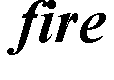
 to align the label closer to the bottom edge of the image. (Инструментом Перемещение
to align the label closer to the bottom edge of the image. (Инструментом Перемещение 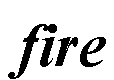


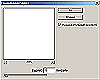
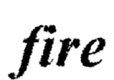







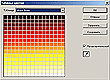


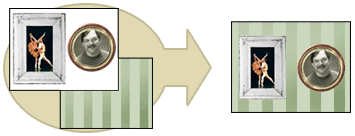 Copy the pictures in paintings.jpg and paste them into wall.jpg.
Copy the pictures in paintings.jpg and paste them into wall.jpg.
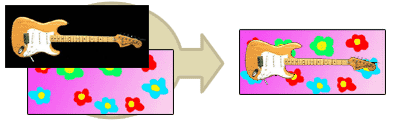 Use the Selection Tool Quick Select to select the black area around the guitar. When you've selected all of it, Invert the selection. Now you can copy the guitar! Paste it onto the flowery background.
Use the Selection Tool Quick Select to select the black area around the guitar. When you've selected all of it, Invert the selection. Now you can copy the guitar! Paste it onto the flowery background.
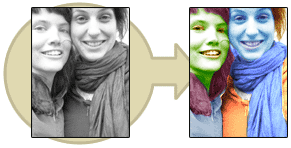 Use the Selection Tools to Select different parts of the picture. Colorize the parts using the Color Balance function.
Use the Selection Tools to Select different parts of the picture. Colorize the parts using the Color Balance function.
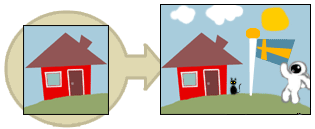 Increase the picture's Canvas Size -- that's the area you can use tools on -- and add some more things to it
Increase the picture's Canvas Size -- that's the area you can use tools on -- and add some more things to it